Objection to Claim with Notice of Hearing
Last Updated: February 16, 2018
02/16/2018 - Edited to conform to the revised screens
12/01/2017 - Updated for revised BK Rule 3012, effective December 1, 2017
06/24/2013 - Updated steps
02/19/2013 - Updated steps
10/26/2012 - Created
Effective December 1, 2017, BK Rule 3012 allows a party in interest to request a determination of the amount of a secured claim or the amount of a claim entitled to priority in a claim objection.
If a claim was filed, the claim number and the name of claimant will be needed. If a claim was not filed, you will still need the name of the claimant. You will be required to enter this information during the filing process.
Proposed Order Title
The proposed order should be entitled Order Allowing Claim, Order Disallowing Claim, or Order Modifying Claim.
Related Procedures:
- Amended Objection to Claim with Notice of Hearing
- Omnibus Objection to Claim with Notice of Hearing
- Amended Omnibus Objection to Claim with Notice of Hearing
Step-by-Step Procedures:
Access claim register to verify claim number.
-
Select [Bankruptcy> Claim Actions]
-
Enter case number and click Next
-
Select Objection to Claim with Notice of Hearing from event pick list and click Next
-
Select Party from party pick list or Add/create new party and click Next
The Attorney/Party Association screen may display. If it does, click here.
-
The following message will display:

- Click Next
-
The Claims Options Menu will display
- Select the appropriate radio button based on your case
- Click Next
If you receive a Stop Message, back up and select the correct radio button -
Follow one of the options from the table below:
Proof of Claim filed on Court Register
Claim listed on Schedules or Claims/Noticing Agent
The Name of Claimant Screen will display.
- Enter Claimant's Name
- Click Next
The Claim Selection Screen will display
- Select Claim Number(s)
- Click Next
The Name of Claimant Screen will display.
- Enter Claimant's Name
- Click Next
-
Enter the Name of the Claimant (Required), and click NEXT
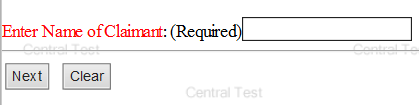
-
Claims Selection screen will display
- Select Claim Number(s)
- Click Next
-
Is a request to determine the amount of a secured claim under 506(a) of the Code included with this objection?

- Select the appropriate radio box
- Click Next
-
If Yes was checked, the following screen will appear:
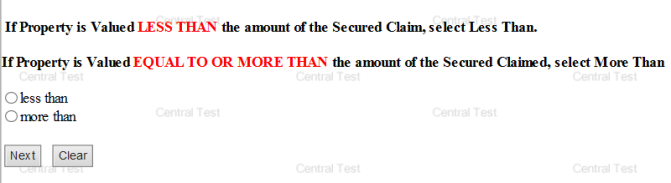
- Select the appropriate radio box
- Click Next
-
The PDF screen will display
- Fill in the additional text if applicable. If filing an Omnibus Objection, insert Multiple Claimants
- Browse, View, and Attach documents (make sure to attach your Proposed Order)
- Click Next
-
The Hearing Screen will display.
- Insert hearing date, time and select hearing location
- Click Next
-
A blank screen will display
Click Next
Click Next again
-
Verify the accuracy of the docket text
-
If corrections are needed use Back button to navigate back to previous screen and make correction or click Bankruptcy to abort filing and start over.
-
If entry is correct, go to step 18
-
-
The Final Text screen will display. This is your final opportunity to modify the entry before submitting the filing.
Examples:

-
Click Next to complete filing process
The Notice of Electronic Filing will display. It is the verification that the filing has been sent electronically to the court.
Copies of this notice and the document filed are emailed to all participants who receive electronic notification in the case. You have a period of 15 days for a one time free look at the document filed.