Attaching Proposed Order
Last Updated: March 7, 2005
-
On the PDF screen, click Yes Radio Button
-
Click Next
-
The screen for adding an attachment will display:
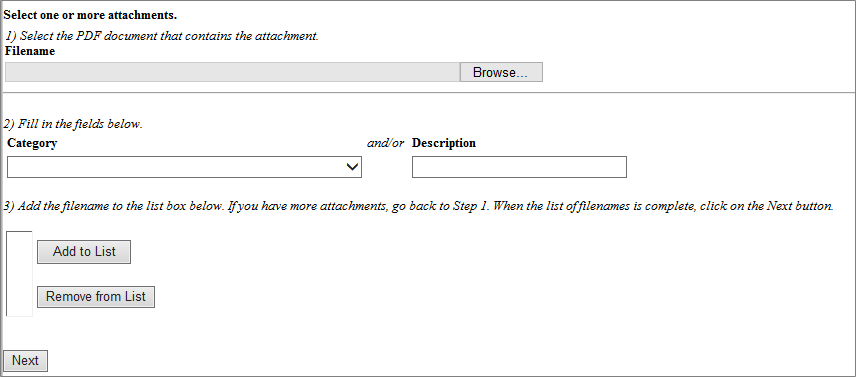
-
Complete Step 1) Select the PDF document that contains the attachment
-
In CMECF, Click Browse
-
Select the PDF file
-
Verify the correct file was selected
-
Click Open
-
-
In CM/ECF, complete Step 2)Fill in the fields below:
Select a type of document from the Category pick list or enter a title in the Description field for the type of document field
-
Complete Step 3) add the filename to the list box below.
Click Add to List button
-
Repeat steps 1 - 3 if there are additional proposed orders or other documents (i.e. exhibits etc.) being added as attachments