Withdrawal of Claim Filed by Limited Filer
Last Updated: June 24, 2013
06/24/2013- updated steps
Created: October 7, 2004
In order to complete this filing process, the claim number of the claim being withdrawn will be needed.
Step-by-Step Procedures:
Access Claim Register to verify claim number.
-
Select [Bankruptcy>Creditor Claimant Activity]
-
Enter case number and click Next
-
Select Withdrawal of Claim from event pick list and click Next
-
Select additional attorney from attorney pick list if applicable or click Next to bypass
Note: If a selection is not made, you will get the following warning:
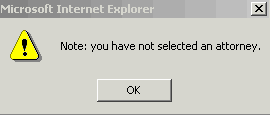
Click OK to continue
-
Select Party from party pick list or Add/create new party and click Next
The Attorney/Party Association screen may display. If it does, click here.
-
The PDF Document selection screen will display. The document being filed must be uploaded to CM/ECF at this point.
- Click Browse, Scan and Attach
- Click Next
-
An
 alert will display:
alert will display:
ALERT: Please do not use this event to file an Amended Transfer of Claim. Please back up and select Amended Transfer of Claim.
Click Next
-
The Claims Options Screen will display
- Select the appropriate radio button
- Click Next
-
If you receive a Stop Message, back up and select the correct radio button
If not, go to step 10
-
Follow the instructions below:
If Claim Filed on Court Register is selected
If Claim listed on Schedule
or
Claims/Noticing Agent is selected
The Claims Selection Screen will display
- Select creditor from list
- Click Next
The PDF screen will display
- Browse, Scan, and Attach
- Click Next
The PDF screen will display
- Browse, Scan, and Attach
- Click Next
The Name of Claimant Screen will display
- Enter Name of Claimant
- Click Next
-
The Modify Text screen will display
- Click the down arrow to add a prefix if applicable.
- Click Next
-
The Final Editing Screen will display. This is your final opportunity to modify the entry before submitting the filing
- Verify the accuracy of the docket text
- Click Next to complete filing process
The Notice of Electronic Filing will display. It is the verification that the filing has been sent electronically to the court.
Copies of this notice and the document filed are emailed to all participants who receive electronic notification in the case. You have a period of 15 days for a one time free look at the document filed.