Transfer of Claim Filed by Attorney
Official Procedure: Last Updated - November 20, 2023
References
| CM/ECF Menu |
Bankruptcy>Claims Action |
| Event |
Transfer of Claim |
| Rules / Code / Resources | Fed.R.Bankr.P. 3001(e) |
11/20/2023 - Added Fee Schedule link under Background
| Date | Description |
|---|---|
| 11/20/2023 | Added Fee Schedule link under Background |
| 08/16/2019 | Updated to remove drop downs for step #10 |
| 08/07/2018 | Updated background and created drop downs for step #15 |
| 04/30/2013 | Updated for new fee effective May 1, 2013 |
| 04/13/2009 | Created |
Fees
28 U.S.C. § 1930, on the Bankruptcy Court Miscellaneous Fee Schedule, prescribes a fee per each claim transferred, which is due upon filing.
Please be sure the claim number on the PDF matches the information on the Claim Register. You will be required to enter that information during the filing process.
Transferee and Transferor name should never be the same. If you are ONLY updating address information for the current owner of the claim, STOP! do not follow this procedure. Access Change of Address.
Do not follow these instructions when filing an Amended Transfer of Claim. Refer to the Amended Transfer of Claim Filed by Attorney procedure.
Step by Step Procedures:
-
Select [Bankruptcy> Claims Actions]
-
Enter case number and click Next
-
Select Transfer of Claim from event pick list and click Next
-
Select party you represent from party pick list or Add/create new party
-
Click Next
The Attorney/Party Association screen may display. If it does, click here.
-
The following alert will display. Click Next
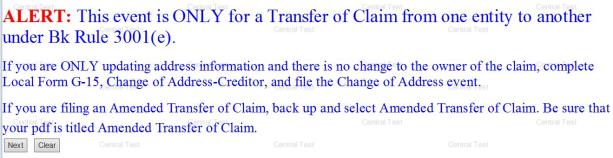
-
The PDF Document selection screen will display. The document being filed must be uploaded to CM/ECF at this point.
-
Click Browse, View and Attach
-
Click Next
-
-
The Claims Options Menu will display
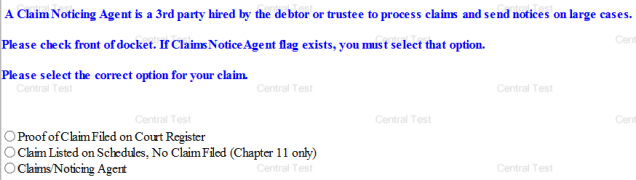
- Select the appropriate radio button
- Click Next
-
If you receive a Stop Message, back up and select the correct radio button
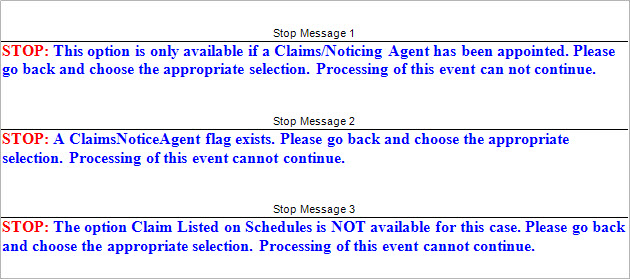
If not, go to step 10
- Follow the instructions below based on your selection in Step 8
The Claims Selection Screen will display
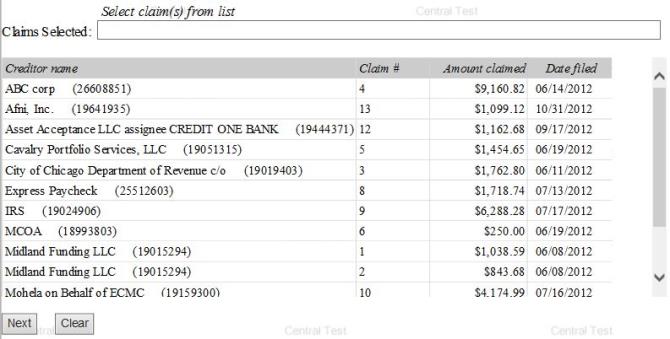
You can sort the listing by creditor name and claim #
- Select the correct claim number from list by highlighting the claim number (the Claim number will appear in the box)
Make a note of the following from the list of claims:
- Name of Transferor
- Claim #
- Click Next
The objection due date screen will display. The date is automatically calculated. Click Next
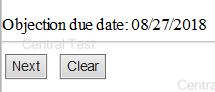
The Search Creditors screen requires the entry of the transferee's and the transferor's name.

-
Enter Transferee's name
-
Click Search Creditors button
Important: The creditor record must be an exact match of the name and address. If it is not, please add a new creditor record that matches the information on the Transfer of Claim.
|
Next, the transferor section of the page must be completed.
-
Enter Transferor's name in the Search for Transferor field
-
Click Search Creditors button
-
Select the creditor record which has the claim number at the end.
Note: The Claim Number field is automatically completed by the selection of the creditor record.
-
Verify the claim number is correct
- Click Select
-
Click Next
The Transfer Information and the Objection due date screen will display . The date is automatically calculated.
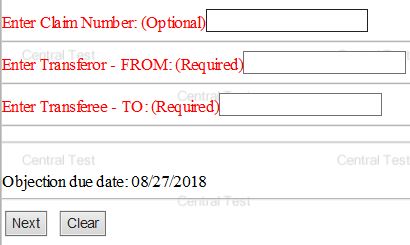
-
Enter Claim Number, if known
Transferee and Transferor name should never be the same. If Only updating address information for the current owner of the claim, STOP! do not follow this procedure. Access Change of Address procedure.
-
Enter Transferor's name
Transferee and Transferor name should never be the same. If you are Only updating address information for the current owner of the claim, STOP! do not follow this procedure. Access Change of Address procedure.
-
Enter Transferee's name
- Click Next
The Transfer Information and the Objection due date screen will display. The date is automatically calculated.
Transferee and Transferor name should never be the same. If you are ONLY updating address information for the current owner of the claim, STOP! do not follow this procedure. Access Change of Address for Limited Filer procedure.
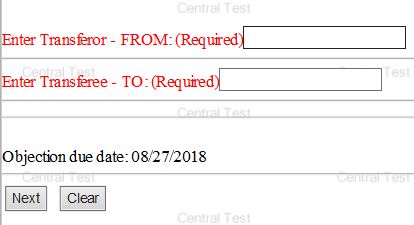
- Enter the name of the Transferor
- Enter the name of the Transferee
- Click Next
-
The Fee Screen will display , click Next
-
A blank page will display, click Next
- The Final Text screen will display. This is your final opportunity to modify the entry before submitting the filing.
Examples
Claim Filed on Court Register was chosen:
Transfer of Claim, Transferor ( ClaimsNo. 12) To Transferee Fee Amount $25. Filed by (Name of attorney) on behalf of (Name of creditor) Objection due by 8/23/2018
Claim/Noticing Agent:
Transfer of Claim 1 from Transferor to Transferee Fee Amount $25 Filed by (Name of attorney) on behalf of (Name of creditor) Objections due by 8/23/2018
Claim listed on Schedules, No Claim Filed (Chapter 11 only) was chosen:
Transfer of Claim from (Transferor) to (Transferee) Fee Amount $25 Filed by (Name of attorney) on behalf of (Name of creditor) Objection due by 8/23/2018
-
Verify the accuracy of the docket text:
-
If corrections are needed use Back button to navigate back to previous screen and make correction
or click Bankruptcy to abort filing and start over.
-
If entry is correct, go to step 16
-
Click Next to complete filing process
Electronic Payment
The summary of current charges will display.
- Select one of the two options:
or
Continue Filing
The Notice of Electronic Filing will display. It is the verification that the filing has been sent electronically to the court.
Copies of this notice and the document filed are emailed to all participants who receive electronic notification in the case. You have a period of 15 days for a one time free look at the document filed.