Maintain Your ECF Account
Last Updated: November 06, 2014
11/06/2014-updated Background (filers should contact the CMECF Help Desk for name changes)
08/03/2012-updated screens in steps 8 - 9
09/23/2011- Changed title from "Email Address Updates" to "Maintain Your ECF Account"
03/28/2005-Created
Background
These instructions should be used to make changes to your ECF account. This includes Firm, Phone Number, Street Address, and primary and secondary E-mail addresses.
Important Change
Effective August 4, 2014, filers can no longer edit name fields.Please contact the to request a name change
A Notice of Electronic Filing (NEF) will be sent to all email addresses included in your record.
Note: As of September 30, 2011, registered CM/ECF E-mail recipients will no longer receive paper notices sent by the Court. The only exception will be the 341 notice since it contains the full Social Security Number. For all other notices sent by the Court, the sole method of receiving notices will be through the CM/ECF Notice of Electronic Filing. It is critical that you maintain your account with up-to-date-information, including a valid E-mail address.
Step-by-Step Procedures:
-
Click Utilities
-
Click Maintain Your ECF Account
-
Make any necessary changes to your Firm, Street Address or Phone Number
-
Click Email Information button
The next page allows you to make changes to your primary email address or add additional email addresses.
-
Make necessary changes
Note: If you are adding additional email addresses, click the radio box for "to these additional addresses" and enter the address in the box. When entering more than one address, use a semi-colon or a colon to separate the email addresses
-
Click Return to Account Screen
-
Click Submit
-
The following screen will display:
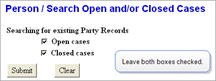
Click Submit
-
A
 screen will appear
displaying all your cases :
screen will appear
displaying all your cases :
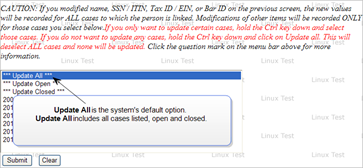
You have the option to:
Update All
This is the default and will apply to all cases listed, open and closed
Note: Unless you are moving to a new firm, we recommend that all cases be updated.
Update Closed
This will only update closed cases
We do NOT recommend use of this option.
Update specific cases
Deselect "Update All"
Hold the Ctrl key down and Click on "Update All"
This will deselect the ALL cases
Select specific cases
Update none
This will deselect the ALL cases and none will be updated
Hold the Ctrl Key down and Click on "Update All"
Note: this option may apply in the case of an attorney who moves from one firm to another, and the cases will remain with the current firm
-
Click Submit to save the changes