Amended Notice of Motion/Hearing (Trustee)
Official Procedure -
References
| CM/ECF Menu |
Adversary or Bankruptcy > Trustee/US Trustee |
| Event |
Amended Notice of Motion / Hearing |
| Rules / Code / Resources |
Fed.R.Bankr.P. 11 U.S.C. § Local Rule 9013-1 |
06/16/2020 - Modified to reflect only 1 Appear by Telephone location
| Date | Description |
|---|---|
| 06/16/2020 | Modified to reflect only 1 Appear by Telephone location |
| 05/27/2020 | Updated procedure per Second Amended General Order 20-03 |
| 04/06/2005 | Created |
Background
Second Amended General Order No. 20-03, effective May 18, 2020, outlines all the changes and requirements for hearings during the COVID-19 emergency. Since all calls will be heard telephonically, we have created a new Appear by Telephone code location.
Appear by Telephone
An Amended Notice of Motion/Hearing should be filed whenever the date, time, location, service list or any content on the Notice of Motion/Hearing is being amended.
During the filing process, you will be prompted to;
- relate to the original motion or other filing.
DO NOT refile the motion or other filing. Relating the Amended Notice of Motion / Hearing to the original motion or filing entry is sufficient.
- Always insert hearing date, time and location. Omitting this information will cause the motion not to appear on the Judge's call.
Step-by-Step Procedures:
Select [BankruptcyorAdversary>Trustee/US Trustee]
Enter case number and click Next
Select Amended Notice of Motion/Hearing from event pick list and click Next
Select Trustee from party pick list and clickNext
The PDF Document selection screen will display.
Click Browse button and navigate to locate the appropriate document/file
View file to verify the correct file is being selected
Click Open button and filename will appear in the browse window and click Next
- Select One from the drop down, click Next
The following message will appear, click Next
VERY IMPORTANT: ENTER the hearing date, time, and location. FAILING to do so will result in the motion NOT being scheduled on the calendar for the Judge.
Insert hearing date, time and select hearing location, click Next
Select Appear by telephone location.
Appear by Telephone
- Click Next
A list of entries will display.
Selection of an entry is mandatory
- Check box to related filing
- Click Next
If you do not relate to an existing entry, the following message will display.
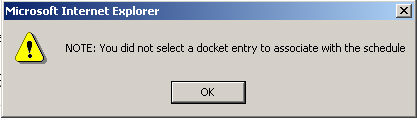
The modify text screen will display
Select prefix, if needed.
Click Next
The Final Text screen will display. This is your final opportunity to modify the entry before submitting the filing.
Verify the accuracy of the docket text
Click Next to complete filing process
The Notice of Electronic Filing will display. It is the verification that the filing has been sent electronically to the court.
Copies of this notice and the document filed are emailed to all participants who receive electronic notification in the case. You have a period of 15 days for a one timefree look at the document filed.