Proposed Order
Created: November 22, 2010
Last Updated:
Effective November 19, 2010, the Proposed Order event should be used when an order needs to be filed after a motion or request for hearing has been filed.
Please DO NOT use the Attachment event when filing a proposed order.
During the filing process, you will be given the opportunity to relate your proposed order to the related motion, hearing or order entry.
Step-by-Step Procedures:
-
Select [Bankruptcy or Adversary]
-
Select Other
-
Enter Case Number and click Next
-
Select Proposed Order from event pick list and click Next
-
Select party you represent from party pick list or Add/Create New Party
-
Click Next
The next page will display the following message.
"Court Users, Please Verify Filed Date"
-
Click Next to continue
The PDF Document selection page will display.
-
Click Browse button and navigate to locate the appropriate document/file
Note: If more than one proposed order is being filed, change attachment to document to yes to upload the additional proposed orders.
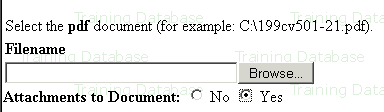
-
View file to verify the correct file is being selected
-
Click Open button and filename will appear in the browse window
-
Click Next
The next page will display all entry the scheduled events (motions or hearings) and order event.
-
Click the box in front of the related docket entry.
-
Click Next
A blank page will display.
-
Click Next
The Final Text screen will display. This is your final opportunity to modify the entry before submitting the filing.
-
Verify the accuracy of the docket text. If not correct/if correct
-
Click Next to complete filing process
The Notice of Electronic Filing will display. It is the verification that the filing has been sent electronically to the court.
Copies of this notice and the document filed are emailed to all participants who receive electronic notification in the case. You have a period of 15 days for a one time free look at the document filed.