Notice of Withdrawal Filed by Limited Filer
Created: June 2, 2010
Last Updated:
This event should be used if you need to withdraw a previously filed document.
Step-by-Step Procedures:
-
Select [Bankruptcy>Creditor Claimant Activity]
-
Enter case number and click Next
-
Select Notice of Withdrawal from event pick list and click Next
The attorney pick list screen will display. Do not make a selection.
-
Click Next
A note box will display stating you have not selected an attorney.
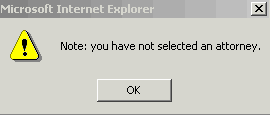
-
Click OK to continue
-
Select your company from party pick list or Add/Create New Party to add your company to the pick list
-
Click Next
The PDF Document selection page will display.
-
Click Browse button and navigate to locate the appropriate document/file
-
View file to verify the correct file is being selected
-
Click Open button and filename will appear in the browse window
-
Click Next
The page for selecting the related event category will display. The purpose of the screen is for relating the notice of withdrawal to the document that you wish to withdraw.
-
Highlight the category that was used to file the related document (i.e. if you are seeking withdraw an appearance, select the appearance category).
Note: If you know the filed date or document number of the related document you can complete the filed and documents fields. If you do not have this information, bypass these fields
-
Click Next
A list of docket entries will display.
|
-
Click box next to related event and click Next
The Modify Text page will display. Click down arrow to select a prefix if applicable.
-
Click Next
The Final Text page will display. This is your final opportunity to modify the entry before submitting the filing.
-
Verify the accuracy of the docket text
-
Click Next to complete filing process
The Notice of Electronic Filing will display. It is the verification that the filing has been sent electronically to the court.
Copies of this notice and the document filed are emailed to all participants who receive electronic notification in the case. You have a period of 15 days for a one time free look at the document filed.