Amended Claim
Last Updated: December 30, 2015
Created: April 6, 2009
Update: December 30, 2015 to reference revised Official Form 410.
Updates: updated to reflect changes to data entry screens for Version 4.1 CM/ECF
 Important Information :
Important Information :
When filing an Amended Claim and changing the amount of the claim, after selecting the claim number, please check, Clear All Amounts at the bottom of the screen and then add the amended amounts.
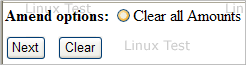
Notice/Mailing Address vs. Payment Address
When a claim reflects a notice/mailing address and payment address, the notice/mailing address should be entered not the payment address.
Amendment to claim amount
When claim amount is being amended, the amended claim amount will overwrite the original claim amount.
Step-by-Step Procedures:
-
Select [Bankruptcy>File Claims]
The Search for Creditor page will display.
-
Enter case number
-
Enter creditor's name
Note: You may leave this field blank. If field is left blank, a select a creditor field listing all creditors on the case will appear after the next button is clicked.
Do Not change the Type of creditor field
-
Click Next
The Select a Creditor for Claim page will appear.
-
Click down arrow to select creditor from the list.
-
a pop-up box will appear displaying the creditor's name and address and asking question; is this the correct creditor? Since you are amending a claim, be sure to select a record that indicates a claim was filed. You should see this remark at the top of the creditor record:
Claims filed on behalf of creditor
-
Select Yes
The Proof of Claim Information page will display. The cursor will default to the Amends Claim # field.
-
Click the Find button to view a list of claims filed in the case
-
A pop-up window will display
-
Click the name of creditor who's claim is being amended
-
The proof of claim information page will re-display with the original information.
If changing the amount of the claim, please check, Clear All Amounts at the bottom of the screen and then add the amended amounts.
-
Complete the following fields:
-
-
Filed By - click down arrow to make selection
-
Amount Claimed - do not use the dollar sign
-
|
Preview the Screen:
|
|
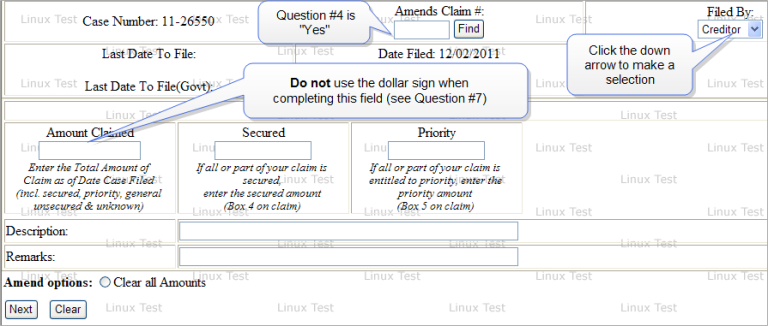
|
|
|
Claimed Amounts
|
|
|
|
|
Description and Remarks fields
|
|
|
If the Claim Amount is unknown, bypass the amount fields. Type "Amount Unknown" in the Description field.
|
- Click Next
The PDF Document selection page will display.
-
Click Browse button and navigate to locate the appropriate document/file
-
View file to verify the correct file is being selected
-
Click Open button and filename will appear in the browse window
-
Click Next to complete filing process
The Notice of Electronic Filing will display. It is the verification that the filing has been sent electronically to the court.
There is a File another claim link located at the top of the notice if you need to file another claim or you may go to Bankruptcy>File Claim.
Copies of this notice and the document filed are emailed to all participants who receive electronic notification in the case. You have a period of 15 days for a one time free look at the document filed.